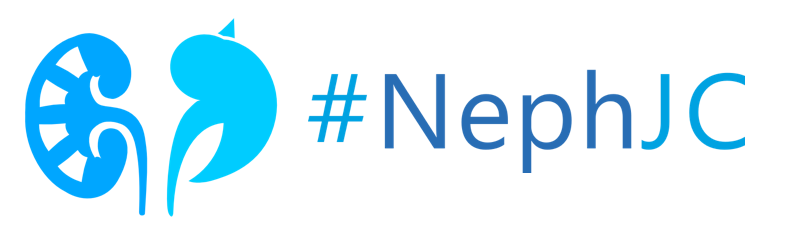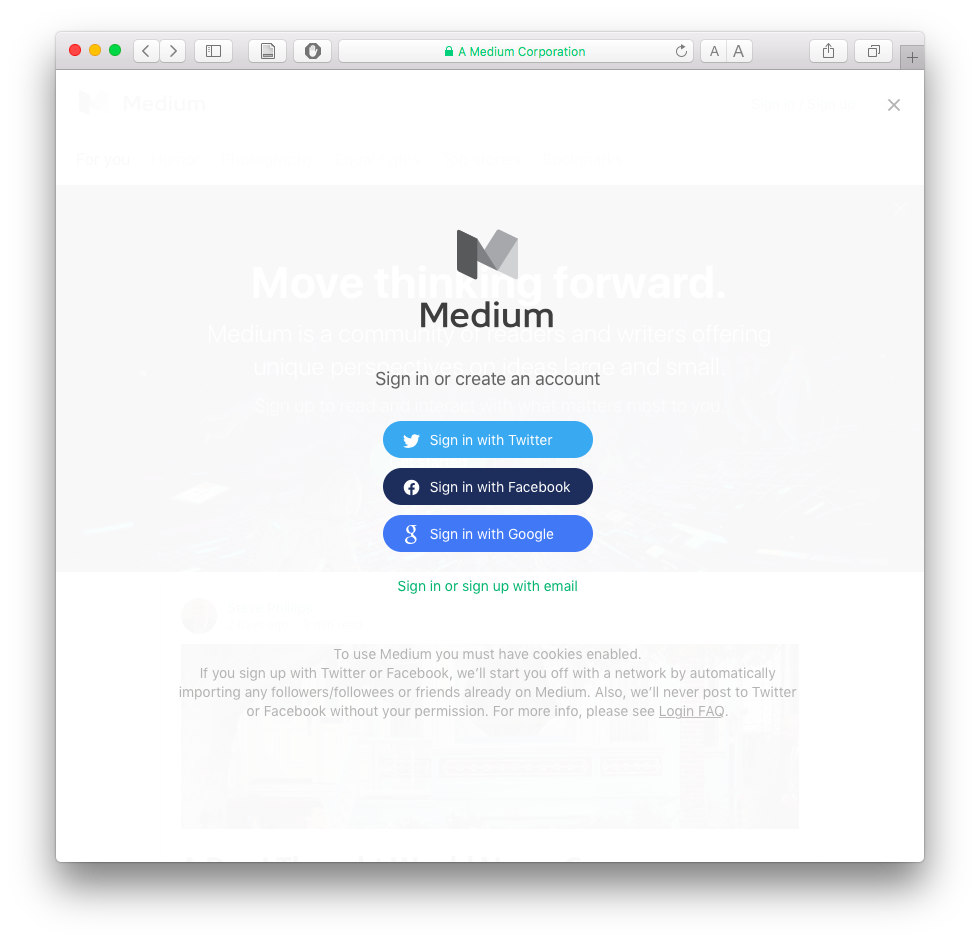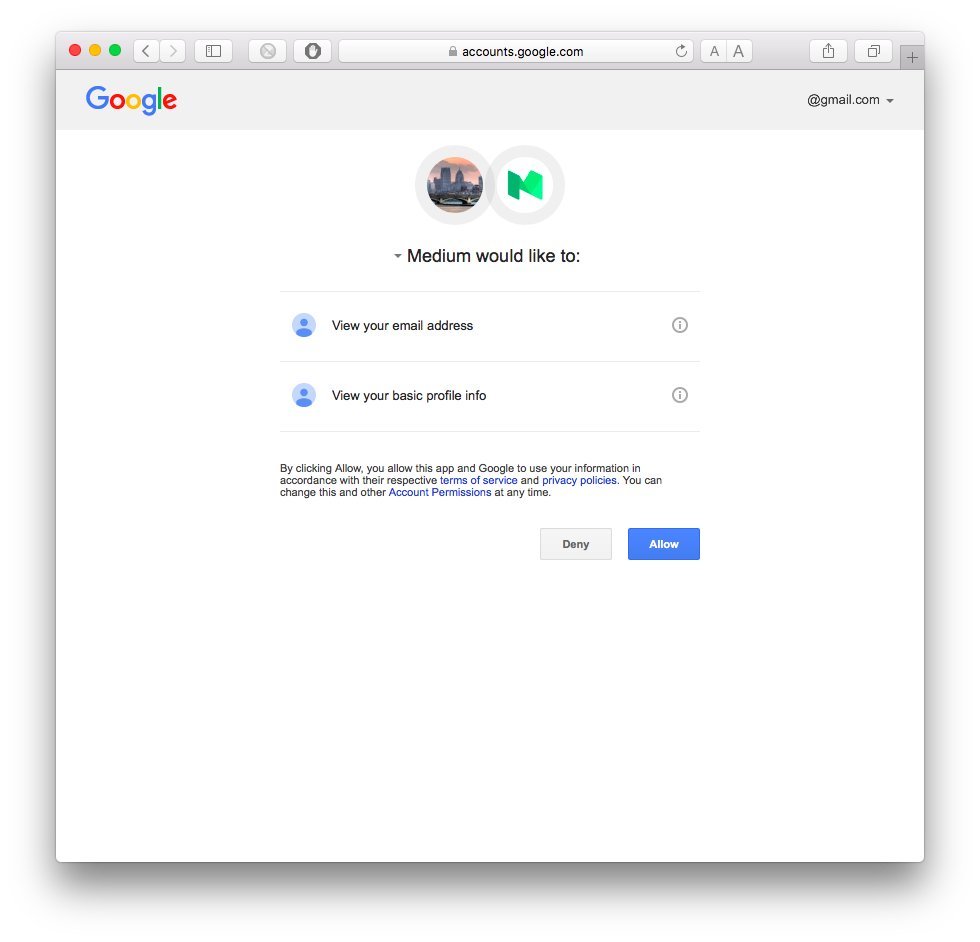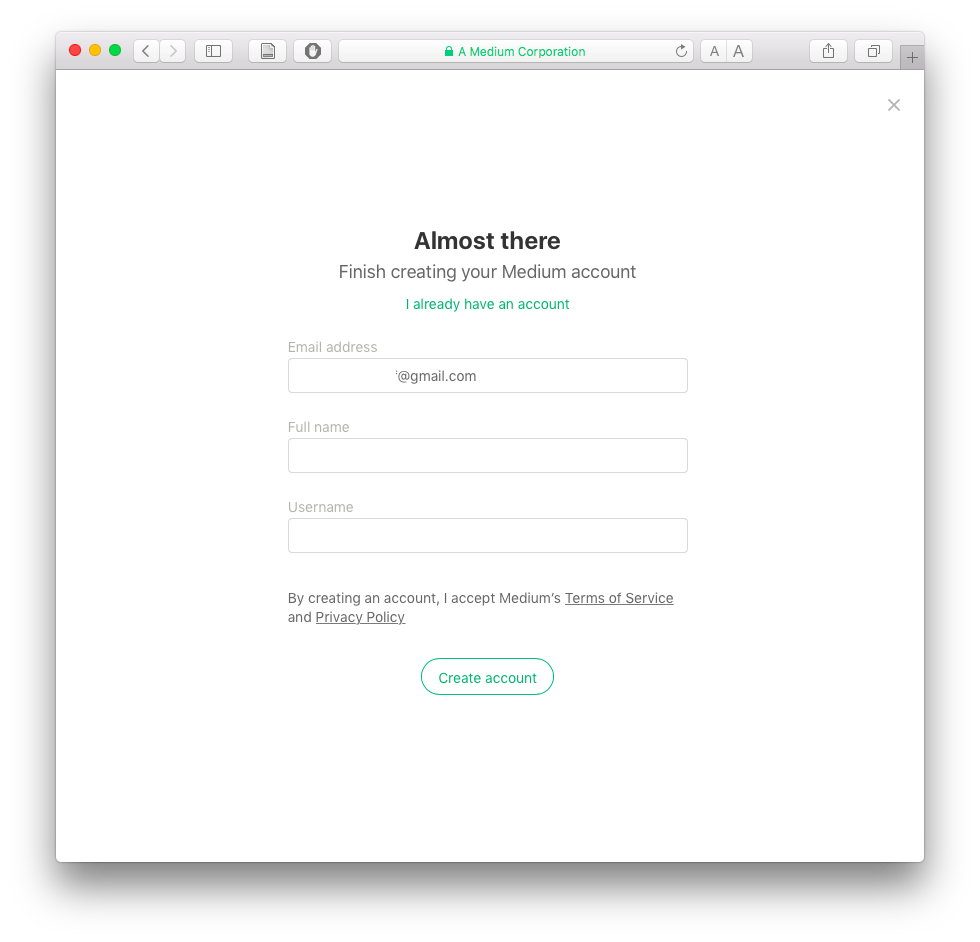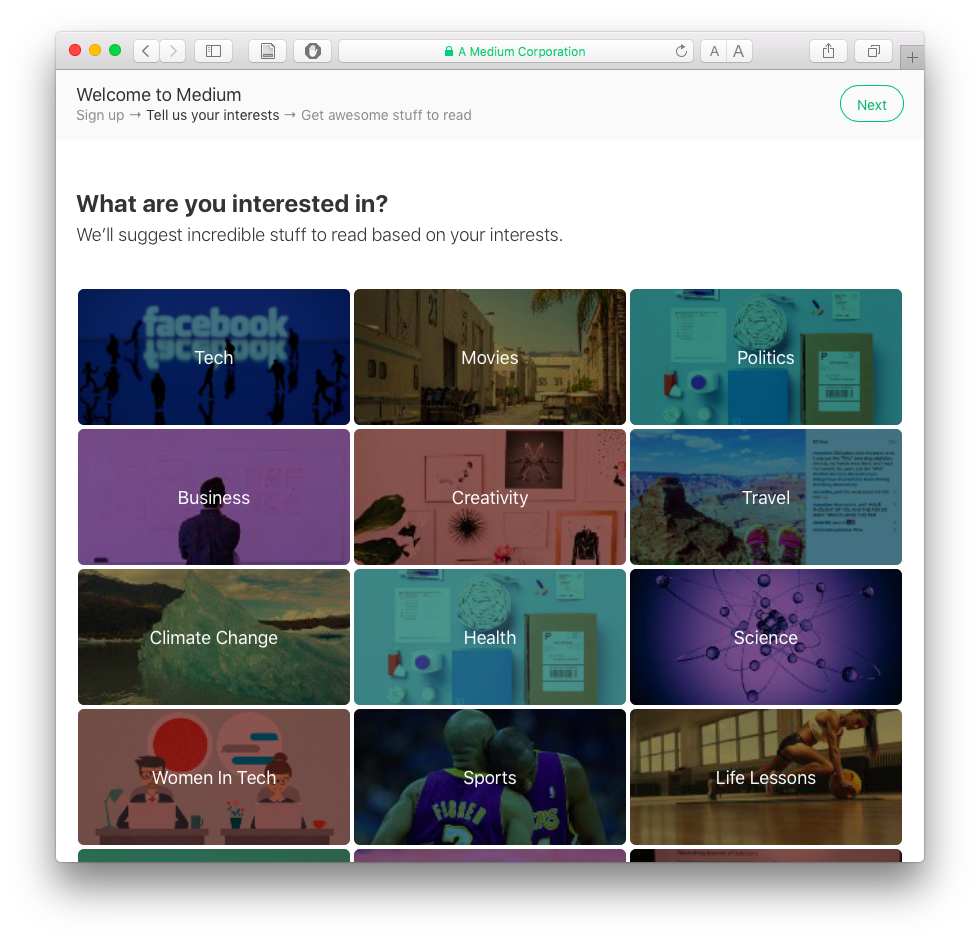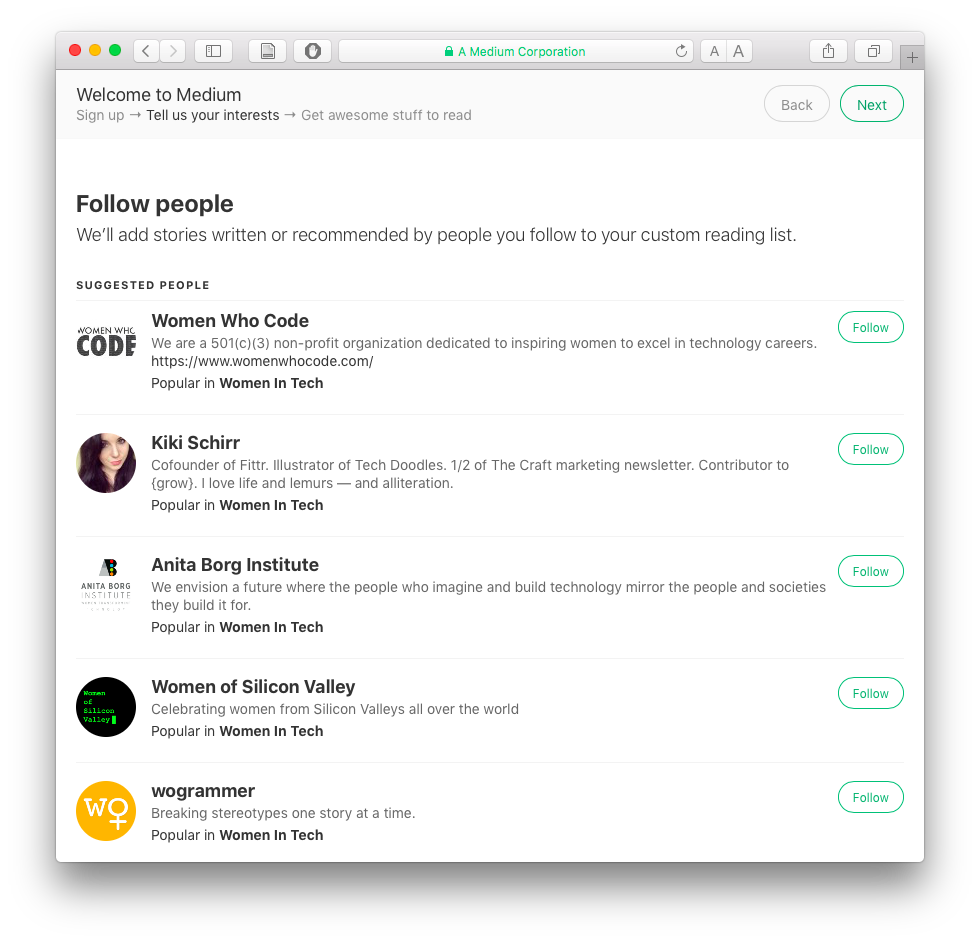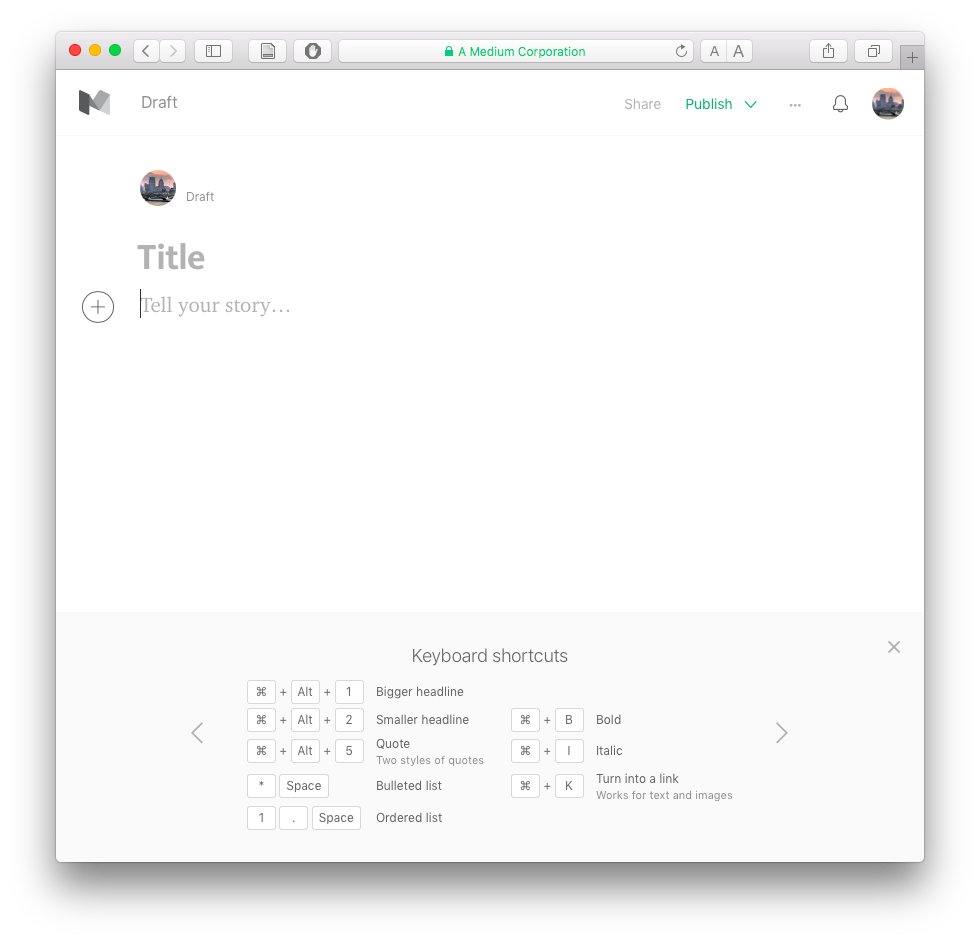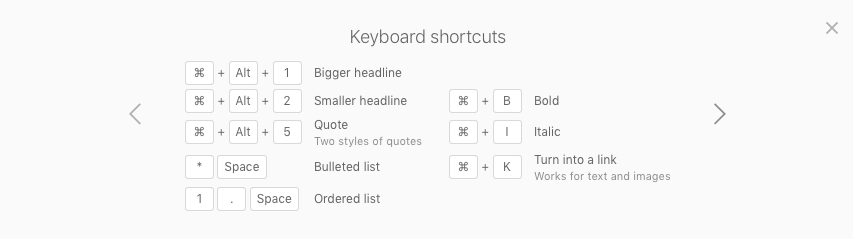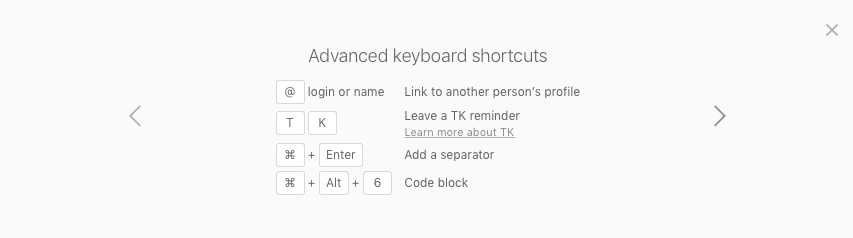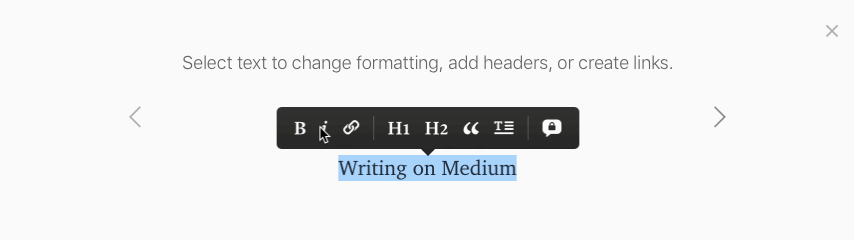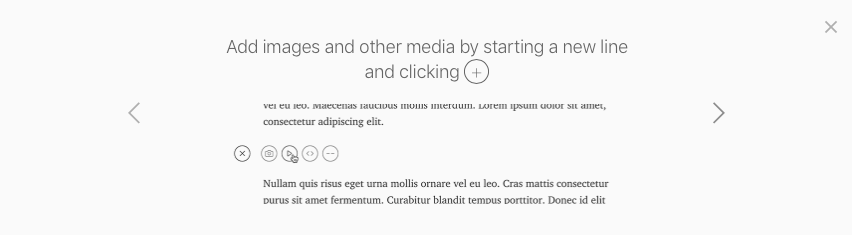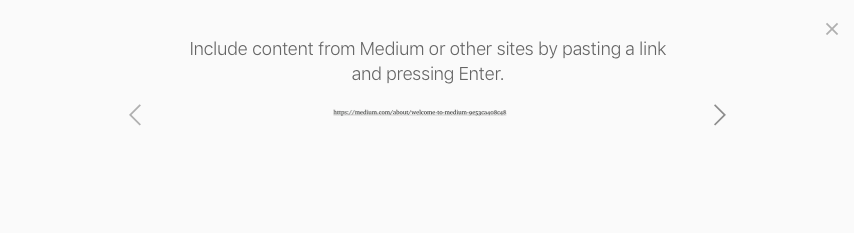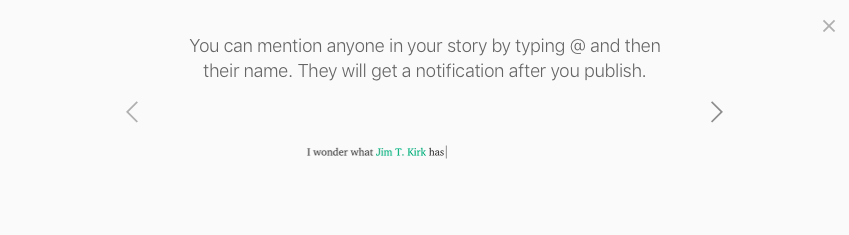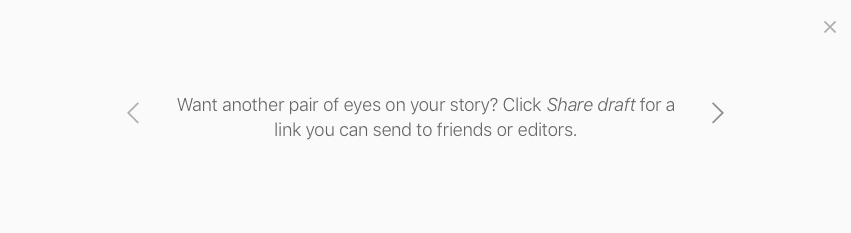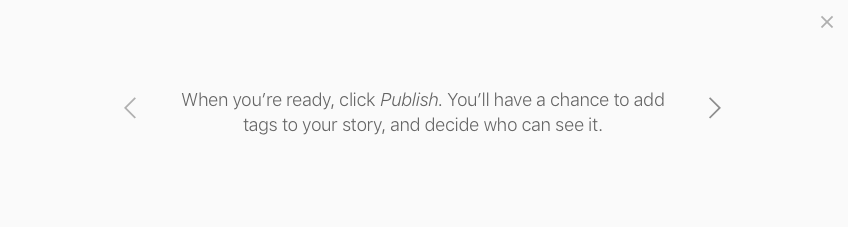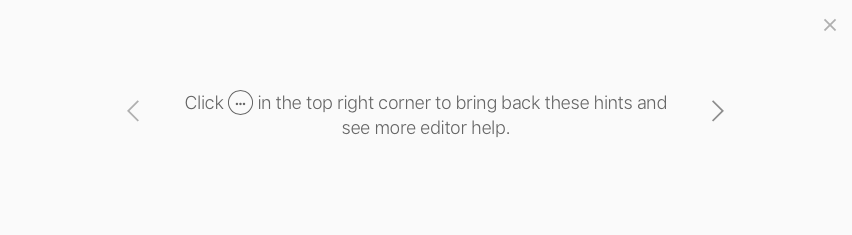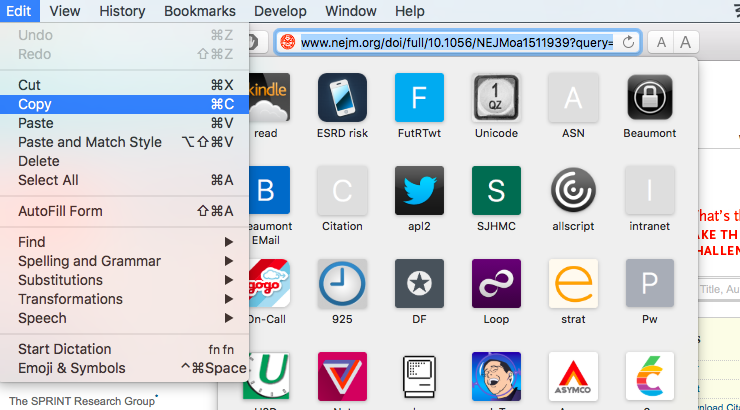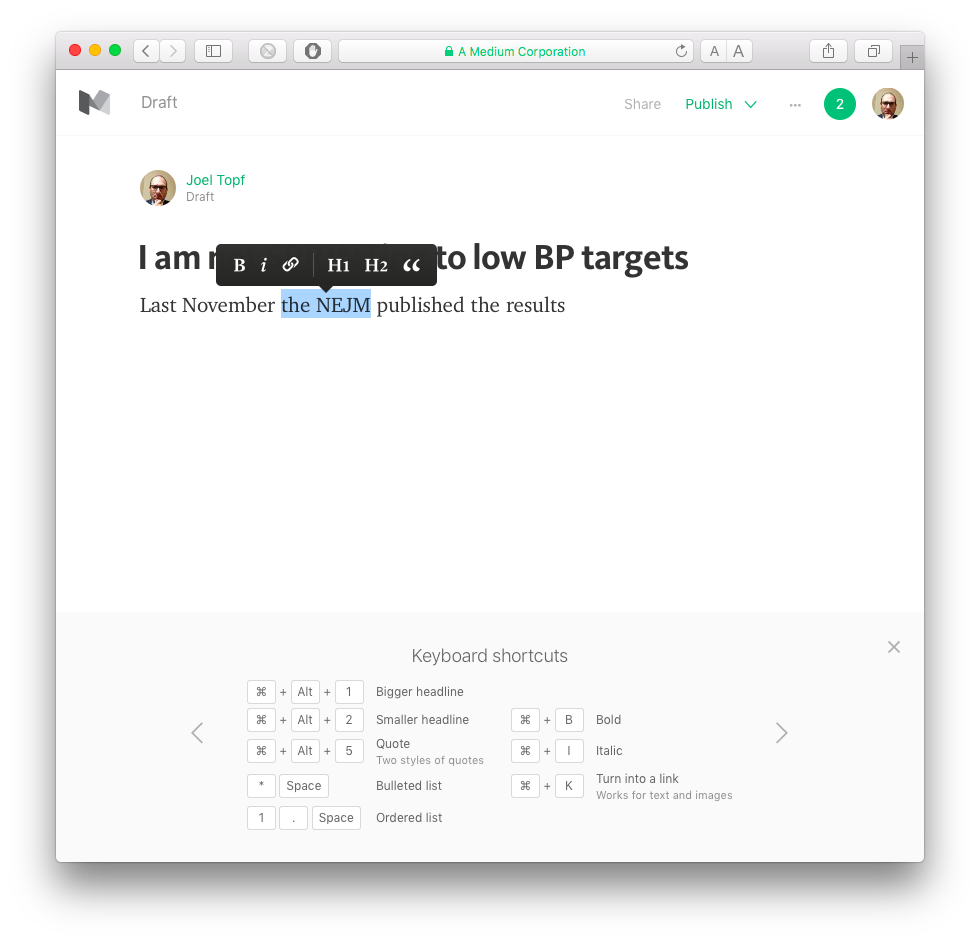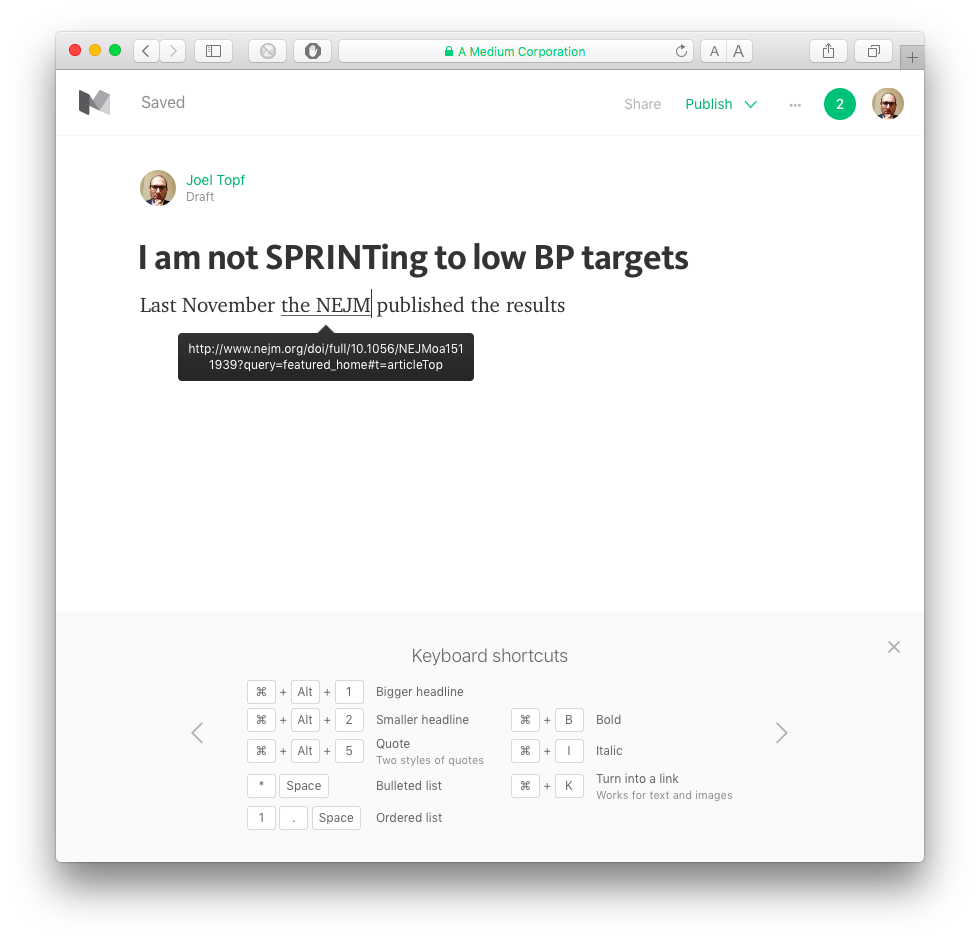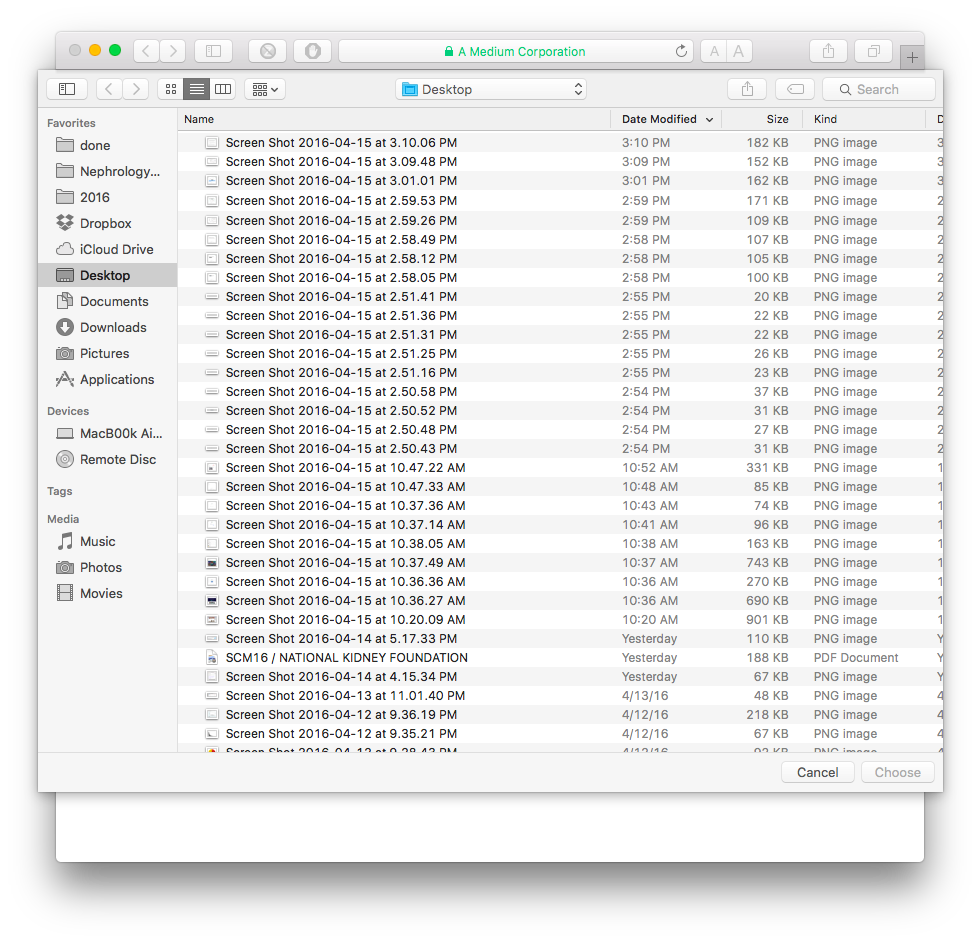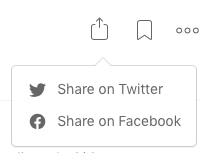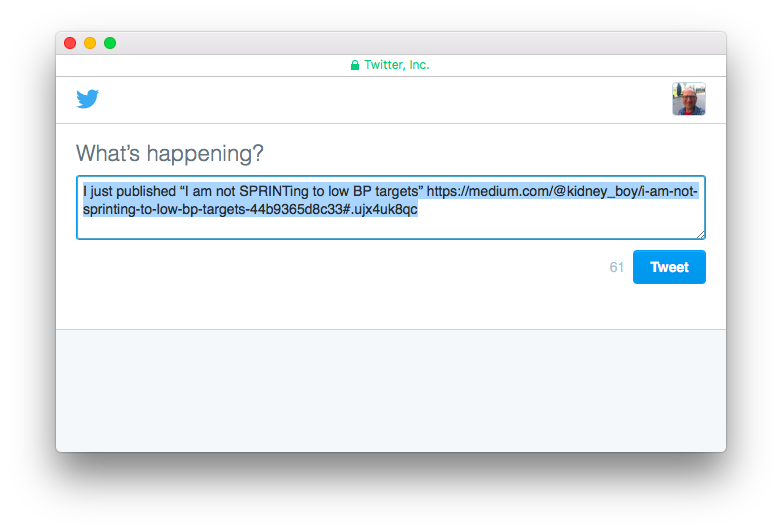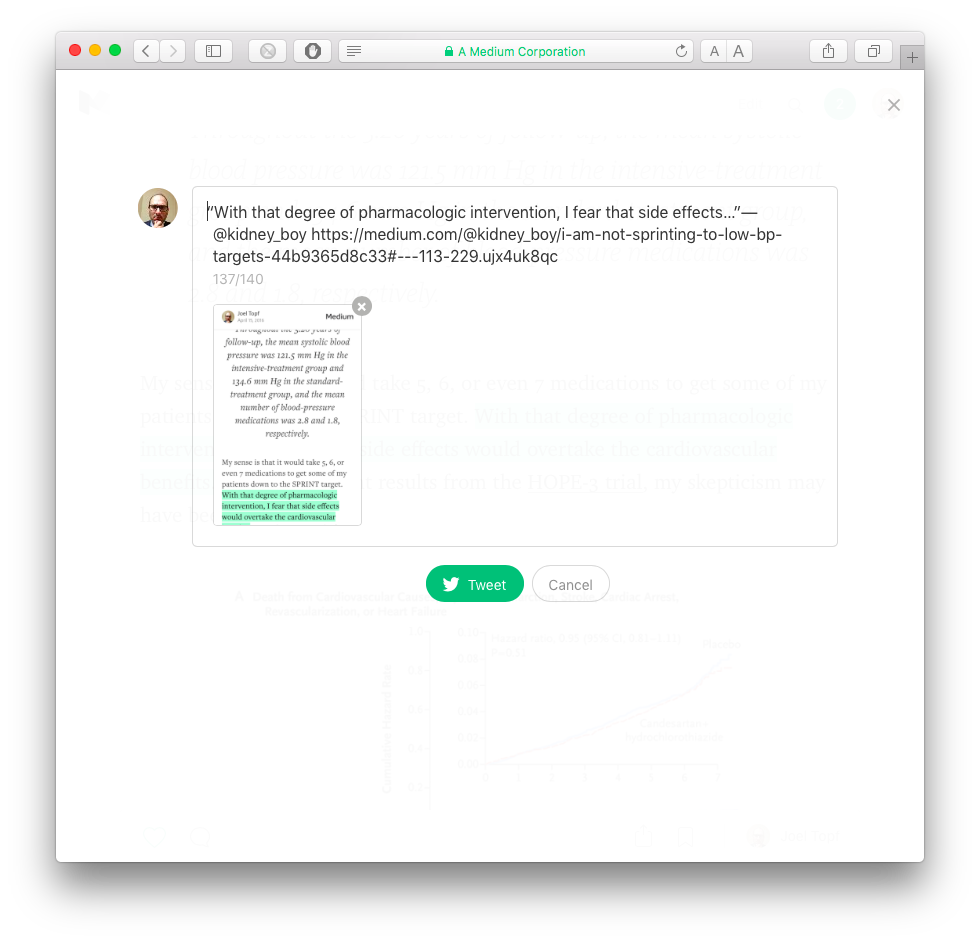Signing up for Medium
8 Steps from Medium.com to blogging (Click here for iPhone/iPad instructions):
- Open Medium.com another browser window
- Sign up with Twitter, Facebook, or Google+
- Accept the permissions
- Type in your full name and user name
- Pick your interests. Required. (this is how they suggest stories for you to read)
- Pick people to follow. Not required
- Click on your icon in the upper right corner and pick "New story"
- Blogging
Built in Help
Note the hints at the bottom of the page:
Compose your post
Start with a title
Add a link:
- Copying the target URL (where you want the link to go)
- Select the text that you want to turn into a link (this will become underlined)
- Click the link icon
Add an image
If you don't have an image already saved you can grab an image from the web in a few different ways.
1. Two finger tap (or right click) on a picture on a webpage and then select Save to "Downloads"
2. Press Command-Shift-4 and then select the target you want to take a screen grab of part of the screen with the file saved to the desktop.
1. Press the plus
2. Then click on the camera to insert a picture
3. Then navigate to the picture you want to upload
4. The picture can be in the margin or the center of the page. I like the center.
Quote another source
Adding quotations adds context and credibility to your post.
1. Paste the text in.
2. Select it.
3. Click on the quote marks. There are two styles.
Publish your post
When you are done. Proof read your post.
No I mean it: Proof Read Your Post
Then press the Publish V button at the top right
Add some tags that describe your post
Press Publish
Publicize the post
Press the little bookmark icon and select your favorite: Facebook or Twitter. This will generate a post with a link to your story.
Fancier is go to your favorite sentence of the blogpost, select it and then click on the little bird. This will create a tweet with the sentence as the text and a screenshot of the paragraph as the image. Neat.